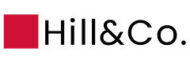In an effort to ensure you have our latest information, we wanted to share our contact information. Please use the below if you need to reach us for work orders, support or questions and we will help you as soon as we can!
Phone
(415) 292-1777 (main)
(415) 292-1875 (emergencies & after hours)
Email
admin@hill-co.com
Mailing Address (Payments Only)
Hill & Co. Property Management
P.O. Box 981461
West Sacramento, CA 95798
How to Update Your Payments
Dear [Resident/Homeowner] – as you may have heard, we have set up a new accounting system, and have new ways for you to pay us. Below are the instructions to help make this transition smooth. Please update your payment methods by the end of March so April payments can be run.
If you have any issues, please feel free to email us at admin@hill-co.com, or call our main line 415-292-1777 and let the Receptionist know you need help setting up your payments.
| Do You Pay By Check/Coupon? |
Please send all future checks to this address:
Hill & Co
P.O. Box 981461
West Sacramento, CA 95798
| Do You Pay Via Auto Debit? |
For more detail, visit www.appfolio.com/help/online-portal
Please set up your new online payment portal directly in Appfolio:
- You’ll receive an Online Portal Activation email or text message from your property management company. Click Activate Now in the email, or tap the link in the email, or tap the link in the text message to establish a strong password to activate your portal; or
- You can also self sign up for the Online Portal at www.hillandcopm.appfolio.com/connect.
- Click Request access to the portal and input your information. The URL is unique to your property manager, but you may be able to find this on their company website or reaching out to your property manager directly.
- You will receive a confirmation email once your portal is activated.
- Next, Set up your Autopay
- On the Home or Payments tab, click Set Up Autopay to create an automatically recurring payment
- Select your preferred payment method: eCheck (direct withdrawal from bank account) or use a Credit or Debit Card.
- If you are paying with eCheck, give the payment a name, select whether you want to pay a fixed amount or your outstanding balance, choose the payment start date, then enter your bank account information. If you are paying with Credit/Debit Card, enter your payment information, then click continue. On the next screen give the payment a name, select whether you want to pay a fixed amount or your outstanding balance, choose the payment start date.
- Click Create Autopay. You will receive a confirmation email when your payment processes. You can review your autopay details on the Payments tab of your Online Portal.
 [how to set up additional autopayments for special assessments]
[how to set up additional autopayments for special assessments]
Appfolio Transition Frequently Asked Questions
- How secure is Appfolio?
- Very. Appfolio has state of the art bank level security. Click here to see an overview of their protocols.
- Will I need to do anything if I’m already paying online?
- If you are paying online with us currently, Hill is running auto debits on your behalf. This will be ending in April. We will need you to set up your payment directly in the Appfolio platform to continue these payments – we cannot set this up for you. By setting this up, you will have full control over your payments, accounts and timing.
- Why do I need to do this?
- We have reviewed several accounting payment systems, and found that Appfolio will allow us to process payments on time and accurately in the most user friendly way possible. This will allow you to have full control over where your payments come from, when, and be able to add or update your information directly without delay.
- Do I have to attend the webinar to do this?
- You do not. We will be sending written instructions on how to login and sign up to the payment portal in mid-March, and we will also send a recording of the webinar for you to review at your leisure.
- With Appfolio this would eliminate or discontinue our current or previous auto payment method of HOA fees?
- Yes – we will be reviewing sign ups in Appfolio’s portal to see when you have created your account and set up your payments. Once that is done, we will cancel any prior auto payments, and confirm the cancellation with you via email.
- I do not bank online. I send my monthly check directly to you. What do I do now?
- You would instruct your bank to send the monthly check to the following address:
- Hill & Co, P.O. Box 981461 – West Sacramento, CA 95798
- Please include the [Association/Property & Unit] for which the payment is for on the check, and we will get it processed.
- You would instruct your bank to send the monthly check to the following address:
- At Hill & Co’s instruction, I set up automatic payments through bill pay years ago. Does this email mean I need to change payments to now go to the Sacramento address? If so does that need to be in place for the March payment?
- You will need to update your bank to send the check to the Sacramento address. We would recommend you do this ASAP, but if you do it after the March payment goes out, we will receive and process the payment as usual. Our goal is to have your check go to the new address in April at the latest.
- Does this mean physical checks for dues can no longer be sent to your office?
- Correct. Starting in April, all checks should be sent to Hill & Co, P.O. Box 981461 – West Sacramento, CA 95798.
- Please include the [Association/Property & Unit] for which the payment is for on the check, and we will get it processed. This will ensure we process your payment accurately and quickly going forward.
- Will there be an option for credit card payments?
- Yes, Appfolio accepts a variety of online payments. Click here for more info direct from Appfolio.
- For owners who have automatic deductions of their HOA dues do they need to do anything to keep their deductions ongoing?
- Beginning in April, Hill & Co will no longer be deducting dues directly. You will need to set up a profile in Appfolio.
-
- You will receive an invite to set up your own individual login and password for the platform. We cannot set this up for you. By setting this up, you will have full control over your payments, accounts and timing.